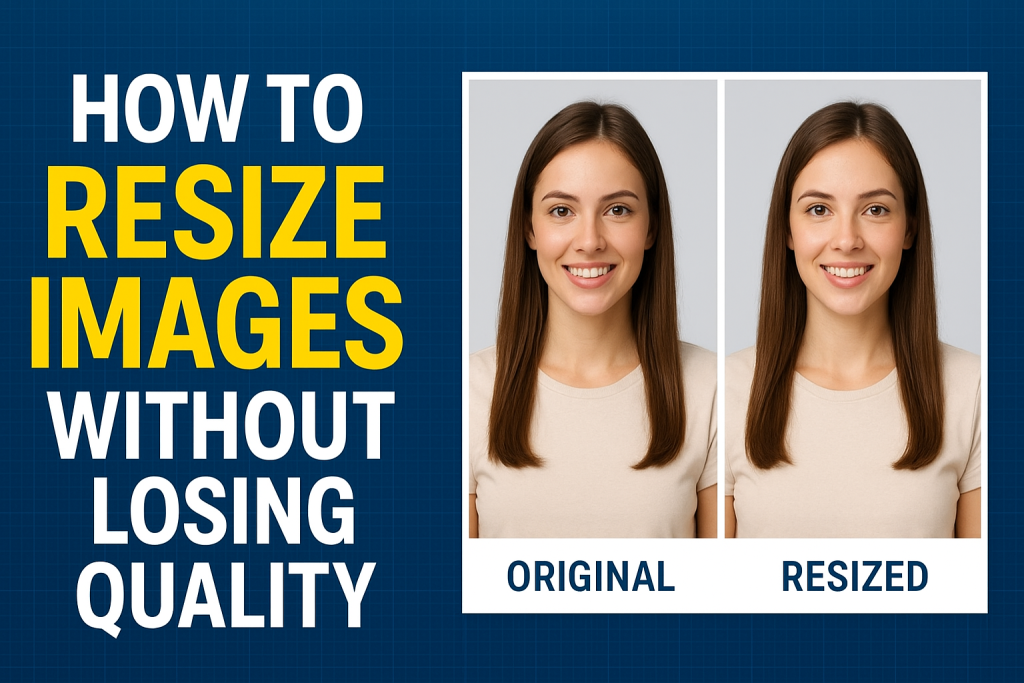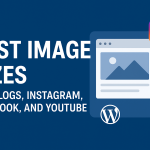Introduction: The Struggle with Image Resizing
Have you ever tried to resize an image for a website or presentation, only to end up with a blurry, pixelated mess? You’re not alone. Many beginners and even professionals face this frustrating problem. Images are essential for websites, e-commerce stores, social media posts, and branding—but resizing them the wrong way can ruin quality.
The solution? Using the right techniques and an image resizer that preserves sharpness, clarity, and detail. With the right tools and strategies, you can scale images up or down seamlessly—without sacrificing professional quality.
Why Resizing Images the Right Way Matters
Resizing images might sound like a small task, but it has a big impact on both visual appeal and website performance.
1. Maintain Professional Appearance
Whether it’s a logo or product photo, a crisp image builds trust. A blurry one can make your brand look unprofessional.
2. Optimize for Speed
Oversized images slow down websites, leading to poor user experience and lower search rankings.
3. Improve SEO
Google rewards sites that load fast and deliver a smooth experience. Optimized images directly support Core Web Vitals like Largest Contentful Paint (LCP).
4. Ensure Platform Compatibility
Social media, websites, and print each have different size requirements. Using a smart image resizer ensures your visuals look perfect everywhere.
Understanding Image Quality and Resizing
Before diving into tools, let’s understand why images lose quality during resizing.
-
Upscaling (Enlarging): Stretching an image beyond its original resolution often creates pixelation.
-
Downscaling (Reducing): Shrinking an image too aggressively can remove detail, making it look flat.
The key lies in using resampling algorithms that add or remove pixels intelligently. The best image resizer tools use techniques like:
-
Bicubic Interpolation (smooth gradients)
-
Lanczos Resampling (high-quality enlargement)
-
AI-Powered Super-Resolution (smart enhancement with deep learning)
Top Tools to Resize Images Without Losing Quality
Here’s a breakdown of the most effective image resizer tools—both free and paid.
1. Adobe Photoshop (Professional Choice)
-
Offers advanced resampling algorithms.
-
“Preserve Details 2.0” setting is excellent for enlargements.
-
Best for designers needing precision.
2. GIMP (Free Alternative to Photoshop)
-
Open-source and powerful.
-
Supports high-quality scaling methods like Cubic and Sinc (Lanczos).
-
Ideal for budget-conscious users.
3. Fotor (Beginner-Friendly Online Tool)
-
Drag-and-drop interface.
-
AI-powered resizing maintains sharpness.
-
Perfect for non-technical users.
4. Let’s Enhance (AI-Powered)
-
Uses machine learning for upscaling.
-
Restores lost details and enhances textures.
-
Great for enlarging small images.
5. Simple Image Resizer (Quick Online Option)
-
No installation required.
-
Upload, choose size, and download.
-
Handy for quick, everyday resizing.
6. ShortPixel Adaptive Images (For Websites)
-
Automatically resizes and serves optimized images.
-
Works seamlessly with WordPress.
-
Ideal for site owners who want automation.
Step-by-Step: How to Resize an Image Without Losing Quality
Here’s a simple workflow you can follow using most tools:
-
Open the Image in your chosen tool.
-
Choose the Resize Option (look for “Image Size” or “Resize”).
-
Maintain Aspect Ratio (lock proportions to avoid distortion).
-
Select the Right Resampling Algorithm (e.g., Bicubic, Lanczos, or AI).
-
Preview Before Saving to check quality.
-
Export in the Correct Format (JPEG for photos, PNG for logos, WebP for web).
Pro Tip: Always save a copy of the original file before resizing.
Comparison: Traditional vs AI-Powered Image Resizing
| Method | Quality | Best For |
|---|---|---|
| Traditional Resizing | Good | Simple downsizing |
| Bicubic Interpolation | Better | Smooth gradients, enlargements |
| Lanczos Resampling | Excellent | High-quality scaling |
| AI-Powered Resizing | Outstanding | Large upscales, restoring detail |
Real-World Example: E-Commerce Store
I once worked with an e-commerce client whose product photos were uploaded directly from a DSLR at 8MB each. Not only were they oversized, but when staff tried resizing them manually, they ended up blurry.
We switched to an Imgpapa image resizer that reduced file sizes while keeping details sharp. The results:
-
Page load time dropped from 9 seconds to under 3 seconds.
-
Conversion rate increased by 15%.
-
Customer feedback mentioned the site looked more professional.
Common Mistakes to Avoid
-
Ignoring Aspect Ratio – Leads to stretched or squashed images.
-
Over-Compression – Reduces quality, even if size looks fine.
-
Wrong File Format – Using JPG for logos instead of PNG leads to poor edges.
-
Not Testing on Devices – Images may look sharp on desktop but blurry on mobile.
Fresh Perspectives: Why Beginners Struggle
From my experience, beginners often:
-
Overestimate the importance of high resolution (uploading 5000px images for a 1080px website).
-
Forget that file size and dimensions aren’t the same.
-
Don’t realize that smart resizing can preserve quality even at smaller sizes.
A good image resizer bridges this gap by automating intelligent adjustments.
Advanced Tips for Preserving Quality
-
Work with Vector Graphics (SVG) whenever possible—they scale infinitely without loss.
-
Use WebP or AVIF formats for modern web delivery—they’re smaller and sharper.
-
Batch Resize with tools like Photoshop Actions or online bulk resizers to save time.
-
Combine Resizing with Compression to get the best speed-to-quality ratio.
Visual Example: Before and After
| Image | Original | Resized with Basic Tool | Resized with AI Tool |
|---|---|---|---|
| Portrait Photo (4MB) | Sharp | Slight blur | Maintains detail |
| Logo (2MB) | Clear edges | Jagged edges | Crisp and smooth |
The SEO Advantage of Smart Resizing
An optimized image resizer directly impacts SEO by:
-
Reducing page load times (improves rankings).
-
Delivering responsive images for mobile devices.
-
Improving Core Web Vitals scores.
Faster websites don’t just rank better—they keep visitors engaged and reduce bounce rates.
Future of Image Resizing
The future is AI-driven. Expect:
-
Smart auto-resizing for each device.
-
Dynamic delivery (CDNs automatically serving the right size).
-
AI enhancement that restores lost detail better than human editing.
In a few years, resizing without losing quality will be effortless and automated.
Conclusion: Your Images, Optimized and Professional
Resizing images doesn’t have to mean sacrificing quality. With the right image resizer, you can create visuals that are sharp, professional, and optimized for any platform.
Whether you’re a blogger, business owner, or designer, mastering this skill will save time, improve SEO, and enhance user experience.
Call to Action
✅ Ready to resize like a pro? Try tools like Imgpapa today.
Already using an image resizer? Share your favorite tool and tips in the comments below—and subscribe for more guides on visual optimization and web performance!